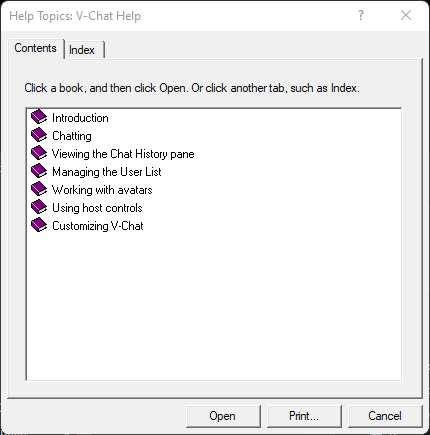Installing Microsoft V-Chat Suite
I created these using Inno setup compiler. Ive included the links to the scripts below.
These installers are safe to use!
V-Chat Suite for XP Installer Includes
Here is the script file for microsoft v-chat 2.0 suite(for xp).issNOTE: This installer is showing as CLEAN. I have included Virus Total results.
Checksum SHA256 = 8CC5976334457FD94135300D16CD4CA7818E30A62A8A21B006A7CF14A22FD619
https://www.virustotal.com/gui/file/8cc5976334457fd94135300d16cd4ca7818e30a62a8a21b006a7cf14a22fd619- Microsoft V-Chat 2.0 (2.0.220)
- Microsoft V-Chat Avatar Wizard 2.0 (2.0.0.218)
- Microsoft V-Chat Author 1.1 (1.10.0005.0)
- Official room artwork (there are a few missing files)
- Microsoft V-Chat SDK 1.0 BETA (document ONLY in .rtf format)
V-Chat Suite Installer Includes
Here is the script file for microsoft v-chat 2.0 suite.issNOTE: This installer is showing FALSE POSITIVES from "Trapmine" as Suspicious.low.ml.score. I have included Virus Total results.
Checksum SHA256 = F3A3A46814D94E59D260614645D4AB2EEB0F37682B7C15CD22888BA091A551DB
https://www.virustotal.com/gui/file/f3a3a46814d94e59d260614645d4ab2eeb0f37682b7c15cd22888ba091a551db- Microsoft V-Chat 2.0 (2.0.220)
- Microsoft V-Chat Avatar Wizard 2.0 (2.0.0.218)
- Microsoft V-Chat Author 1.1 (1.10.0005.0)
- Official room artwork (there are a few missing files)
- dgVoodoo2 v2.86.3. The conf file is now located in the V-Chat installation folder
- Microsoft V-Chat SDK 1.0 BETA (document ONLY in .pdf format)
Features
- Shortcuts are created in the start menu for each program.
- Portals work again because they are linked to msvchatsvr.webredirect.org.
- "Connect" button now has msvchatsvr.webredirect.org as the default server to connect to.
To Install:
- First you need to download Microsoft V-Chat 2.0 Suite Setup.zip or Microsoft V-Chat 2.0 Suite Setup(for XP).zip above, and extract it.
- Navigate to where you extracted it and run the installer.
Before running V-Chat it should be run as administrator (unless you are using Windows XP you won't need to run as administrator) so it can read and write files. To set it to run as admin every time do this:
- Navigate back to 'C:\Program Files (x86)\Microsoft V-Chat 2.0\'.
- Right click on 'VCHAT20.EXE', choose properties
- Click on the 'Compatibility' tab, check the box next to 'Run this program as administrator'
- Click Apply and then OK
If you wish to change the FPS of V-Chat (Not applicable for XP users):
- Navigate to 'C:\Program Files (x86)\Microsoft V-Chat 2.0\'.
- Edit the file named 'dgVoodoo.conf' (you can use notepad to open the file)
- Find the line 'FPSLimit=' in 'dgVoodoo.conf', and after the '=' put '60' if you want it at 60fps or '24' if you want it at 24fps (which is more accurate to V-Chat's original frame rate). This will limit V-Chat to a maximum frame rate you specify and as a result can slow down the animated graphics. Save the file and close it.
- Now you can run V-Chat!
If you would like to use a different avatar, besides the default ones. Go to Getting Started, and scroll down.
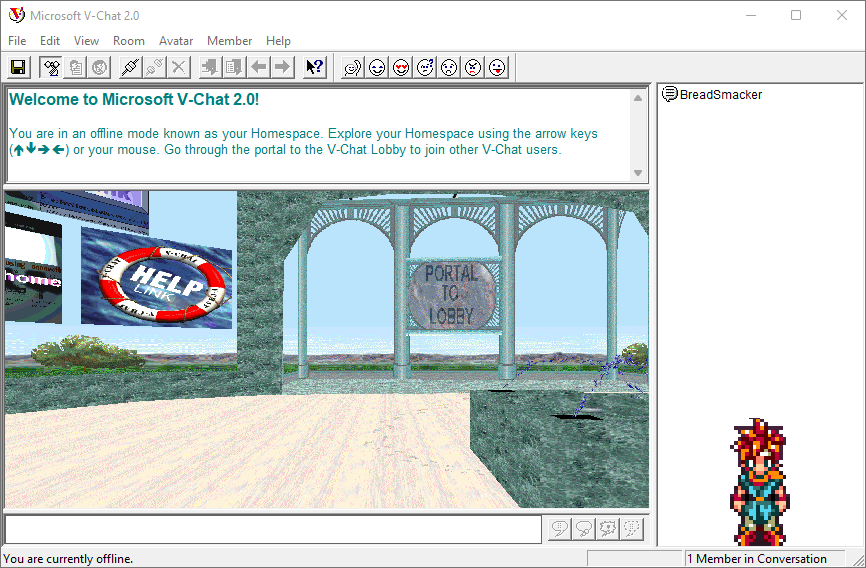
I HIGHLY RECOMMENDED...that you add the ability to see *.hlp files. Microsoft removed the ability to view them.
- Why? Because most of V-Chat and its related utilities useful knowledge is locked away behind these files. Plus it is pretty cool to be able to use see '*.hlp' files like they were meant to be used.
- Download winhlp32 for Windows 10/11, then run 'winhlp32.msi'. Now you will be able to use the help files included in V-Chat! This version won't be undone by SFC and Windows Update, and can also be uninstalled after installing.